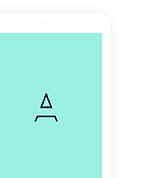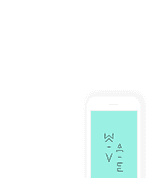TrackYourDividends is designed to work on all different screen sizes and devices. Although we do not have an app, you can create a TrackYourDividends icon on your mobile device that replicates the app experience. Below, please see detailed instructions on how to add TrackYourDividends to the Home Screen of your smartphones or other mobile devices.
Android (Google Chrome)
- Open the Google Chrome app and navigate to the TrackYourDividends dashboard.
- Once the website has loaded, open the Settings menu for Chrome by clicking the three vertical dots in the top right corner.
- On the menu presented, select the option “Add to Home Screen.”
- The icon for TrackYourDividends will be presented. You can drag it to where you would like to on the Home Screen, or you can click “Add Automatically” to add it to wherever space is available.
Apple iPhone or iPad (Safari)
- Open Safari on your iPhone or iPad and navigate to the TrackYourDividends dashboard.
- Once the page has opened, click on the Share icon in the bottom navigation bar.
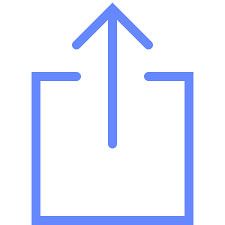
- Within the popup box, near the bottom you will find a link to “Add to Home Screen”
- A dialog box with the icon for TrackYourDividends will appear; type your chosen reference name for TrackYourDividends into the space provided and click “Add.” Safari will close automatically, and the Home Screen should now display the icon